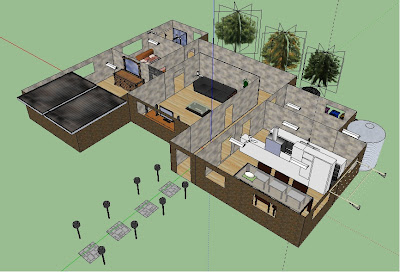Wordle uses the frequency of words used in a body of text to determine the size of each word featured in the cloud and creates a pictorial summay of the document. Word clouds can be made from words or just metatags in your website, to give users an idea about what the important points of the text are.

There are a number of word cloud building tools out there, all with a range of features. Blogger even creates one for me,featured on the left side of the page, based on the lables used throughout my blog. The picture to the right was created by Wordle using the words from my previous post about Prezi.
Wordle is really easy to use, online based and free. Students can either cut and paste text directly or type a web address to create a word cloud. Once the cloud has been created, it is simple to edit, colour and arrange words as required. There are even some advanced features available for web developers.
Some other possible classroom uses for Wordle include analysis of a body of text, deconstruction of a body of text and highlighting important points.
Some issues that I faced included:
* It is a java based app and requires java to be installed.
* You are unable to save the finished file anywhere except for Wordle's public gallery. The alternative is using the print screen function and editing / saving in paint or similar software.
* The drop down menus don't allow you to scroll, so when navigating them and using the scroll feature on your mouse, the menu disappears and the web page scrolls down..
* There are a limited amount of colour and formatting options. Randomising continiously is the best option, waiting until you find the best fit for your document.
Some positive aspects that I discovered included:
* Wordle automatically removes common words and also allows you to toggle this feature.
* There are a wide range of languages available.
* Quick, easy and free to use.
Please feel free to leave a comment and check out my other posts.